Required:
Root Access, Link2sd app installed and ClockWorkMod.
STEP 1
Go to Cwm by pressing HOME+POWER Button>>Advanced Options>>Partition to SD>> Choose your SD-ext size (if you’re using a 2Gb SD card, choose 512Mb. If your SD card is 4Gb or greater, you can choose 1024Mb)
Select 0 swap
Wait for the process to finish. Reboot.
STEP 2
Open Link2SD you will be prompted to choose between ext2, ext3, ext4 or FAT32. Choose ext2.
It will say mount script created.
Reboot your phone now.
Open link2sd and if the message doesn’t show up, you succeded.
-Go to Link2sd>Settings>check the autolink (to automatically move apps upon installation)
-If you already have some apps, select “move to phone” then after moving select “Create Link” (be sure to check the three files: app, dalvic-cache and library files)
To check your memory, select “Storage Info”. This will show you the current state of your internal memory, FAT32, and ext2 partition.
Having troubles? Feel free to comment below.
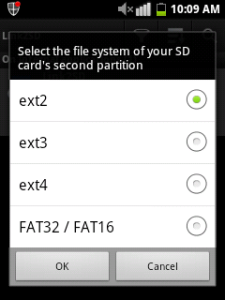
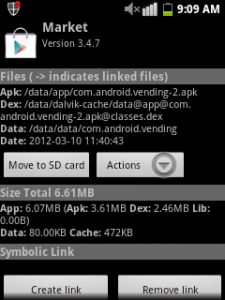
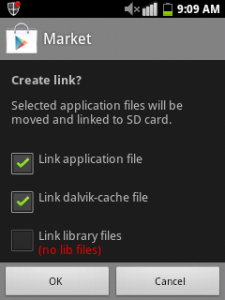
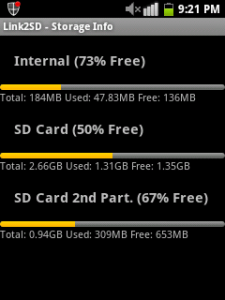
Great work.. You are awesome ❤
i have a problem regarding samsung galaxy ace M-240S ,,the phone has 5 mp camera ,,but when i press zoom button,,the message shows ”unable 2 zoom when picture size set 2 max’ plz tell me how i fix the prob??????
this is awesome…<3
Pingback: Solution to Galaxy Ace Low Internal Memory | Tricks and Hacks about Smart Phones
update.zip cant access ..now what can i do?
Because of heavy traffic
that link has been blocked…:)
wait for some tme..
i’ll upload that file on media fire or 4shared..
Thanks Bro, btw how to unswap it back to original Memorycard 2G back bro ?
Thanks.
Format SD card from pc will unswap it back to 2Gb imo…